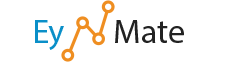To convert a directory of images to thumbnails:
- Navigate to the directory you would like to change to thumbnails by clicking the
 button(s).
button(s). - Click the name of the folder in blue to create thumbnails for the images in the directory.
- Click Thumbnail Images to finish the process.
- You may use the Scale Percent text boxes to define how small the images should be.
- We recommend that you keep the Keep Aspect Ratio checked when creating thumbnails to prevent the image from becoming distorted by keeping the height and width proportional.
- You may click Reset Dimensions to return the Scale Percent values to the default.
After the application has completed the task of resizing your images, a thumbnails directory will be created as a subdirectory within the selected folder. The thumbnail images will be created with the prefix tn_*, where * is meant to represent the filename and extension.
Click the Your images have been thumbnailed into link to open the thumbnails directory in the cPanel File Manager.