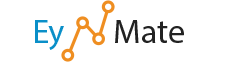The cPanel home screen provides access to all of your cPanel functions.
You can reach the cPanel home screen from anywhere in the interface by clicking the Home button (![]() ) at the top left corner of the screen, or the Home link at the bottom of the screen. From the Home screen, you can reach any of cPanel's features.
) at the top left corner of the screen, or the Home link at the bottom of the screen. From the Home screen, you can reach any of cPanel's features.
You can change the order in which the feature-related boxes, such as Mail and Files, appear on your home screen. This can be useful for organizing the cPanel interface to better suit your needs. To change the location of a box:
- Click and hold the box's heading bar.
- Drag it to its new location.
The information boxes can also be minimized or “hidden” by clicking the icon in the top right corner of the heading bar.
To hide a feature box:
- Click the arrow at the top right side of the box. This will collapse it into a heading bar.
![]() Note: The options you see on your main cPanel screen may differ from the ones described in this and other cPanel documents, depending on the way your web host has configured cPanel. If you have questions about your configuration, please contact your web host.
Note: The options you see on your main cPanel screen may differ from the ones described in this and other cPanel documents, depending on the way your web host has configured cPanel. If you have questions about your configuration, please contact your web host.