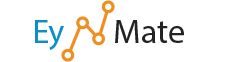cPanel can resize a single image with the Image Scaler. The Image Scaler operates by allowing you to key in percentages to scale the image up or down.
Rescale an Image
To rescale an image:
- Navigate to the directory containing the image you wish to rescale by clicking the
 button(s).
button(s). - Click on the image, in blue, you wish to resize.
- Click Scale Image to finish the process.
- You may use the New Dimensions text boxes to define, in pixels, how the image should be resized.
- You may use the Percent text boxes to define the percentage by which the image should be resized.
- You may click Reset Dimensions to return the values to the default.
- We recommend that you keep the Keep Aspect Ratio checkbox checked when scaling images to prevent the image from becoming distorted by keeping the height and width proportional.
- You may click the Retain a copy of the old image as checkbox to store a copy of the original image. Specify the directory in the filed below.
- Click the Your image link to view the rescaled image.