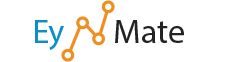Using this feature, you can create a clock for your website. ![]() Note: Clicking Counter and choosing Clock from the Counter screen is another method of creating a clock for your site.
Note: Clicking Counter and choosing Clock from the Counter screen is another method of creating a clock for your site.
To do so:
- From the Select your TimeZone menu, choose the correct zone.
- For example, if you want your website to display Eastern Standard Time (U.S.), then select GMT-0500.
- Under Select your Time Format, choose a 12-hour or 24-hour clock.
- For example, 1:00 is 12-hour format, versus 13:00 in 24-hour format.
- Under Border, choose whether you would like a border around your clock (On) or not (Off).
- Choose whether you would like your clock to show the day of the month in small numbers following the time using the Show Date pull-down menu.
- Choose which color you would like the numbers to be with the Foreground Color pull-down menu.
- Choose which color you would like the background to be with the Background Color pull-down menu.
- Click Create Html.
cPanel will show the HTML code that creates the clock. Simply copy the text beginning with <applet and ending with </applet> and paste it into the web page where you want the clock to appear.